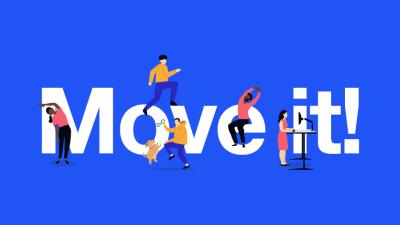Many of us use a mouse and keyboard every day in the office. Bad posture and incorrect positioning of the mouse and keyboard are strongly associated with upper limb disorders such as carpal tunnel syndrome, RSI and tennis elbow.

Finding the right position for your computer accessories is the most important factor in setting up an ergonomic workstation. In this article you'll find our top six tips for setting up your mouse and keyboard - but first you'll need to find the right products.
Choosing the right keyboard
The right keyboard depends on the tasks you carry out, how long you spend on the computer and how often you travel. For general daily use, we recommend using a compact keyboard. Compact keyboards are smaller and usually come without number pads so that you don't have to reach so far between your keyboard and mouse.
As you'll soon find out, it's reaching and twisting that often results in painful injuries. Compact keyboards are also lighter, making them easier to carry between work environments.
Choosing the right mouse
The right mouse also depends very much on your own personal needs: what do you find comfortable? How often do you need to use it? Do you travel between work environments?
We usually recommend vertical mice as these encourage the hand into a neutral hand-shake position, whereas traditional mice cause twisting, which can lead to strain and resulting injury.
Follow the tips in this article to keep yourself pain free, and not one of the many long-term sufferers of mouse and keyboard related musculoskeletal disorders.
1. Have your mouse, keyboard and screen positioned in front of you
If the keyboard and mouse are positioned to the side, you will twist your body to use them, putting strain on your torso and shoulders. If you're doing this all day, you're going to end up aching.
By making sure the keyboard and mouse are directly in front of you and as central as possible to your body, you will be able to type with your shoulders in a natural position and avoid unnecessary pain.
2. Position the mouse and keyboard at about elbow height
With the mouse and keyboard at the same height as the elbows and forearms, the shoulders can fall relaxed by your side. This will likely require adjustment of your chair and desk height. Do not place your mouse and keyboard on different levels, as you'll have to keep moving your arm up and down. Small, repetitive movements like these put you at greater risk of musculoskeletal injury.
3. Place the mouse and keyboard close to the front of the desk
Place the mouse and keyboard so that you don’t need to stretch to use them. The keyboard should be around 5 cm from the front edge of the desk, and the mouse roughly in line with the keyboard. You need to leave enough room to support the wrists. The mouse should also be placed close to the keyboard. If the mouse is positioned out to the side, you may be forced to stretch, putting strain on the shoulder and arm, or causing you to bend your wrist unnaturally.
Keep the mouse close to the side of your keyboard edge to prevent stretching. This is where compact keyboards come in handy by allowing the mouse arm to draw in closer to the body. Compact keyboards typically don’t include a number pad, but unless you are doing lots of numeric work you don’t need this.
For those that do require one, a separate plug-in number pad can be used, or you can opt for the Number Slide Compact Keyboard, which has a slide-away number tray for convenience.
4. Rest your hands and wrists when not typing
You should be relaxed. Hovering over the keyboard when not typing will put unnecessary strain on your arms and shoulders. Try to be more conscious of where your arms are when not typing and do some wrist and arm exercises every 30 minutes or so.
5. If you use a keyboard tray, use a suitable one
Generally a keyboard tray should be avoided as it is often difficult to set them up at the correct height, and they can be restrictive. However, if you are using a keyboard tray, perhaps because you desk is not deep enough, make sure it is one that is wide enough to accommodate both your mouse and your keyboard. If not, you will end up placing the mouse above on the desk and stretching unnaturally to use it.
6. Avoid using a laptop keyboard and trackpad
Yes we know laptops are a convenient tool for many of us, but they have not been designed for prolonged use with physical ergonomics in mind. Set up your laptop with a laptop stand and an external mouse and keyboard. Treat the laptop as a monitor and follow the tips above for mouse and keyboard placement.
Don’t forget Posturite is one of the UK’s leading experts in ergonomic keyboard and mouse equipment. As well as following the simple tips in this article, you may benefit from our full range of ergonomic mice and keyboards.